Connection Methods
What are connection methods and how to post data?
There are two ways to post your datapoints in Statstream :
- Via MQTT connection method.
- Via HTTP connection method.
How to create a new MQTT connection method
Quick guide to create a new MQTT connection method
-
Click on your Workspace Name to enter within your workspace.
-
Go to -> Administration tab on top right corner.
-
From the left side pane, Go to -> Credentials.
-
Click on New Credential button on the top right side.
-
Enter suitable connection name to connect your device.
-
Choose the Protocol as MQTT from the dropdown list and enter connection description.
-
Click Save & Generate Seceret Key button to get your MQTT server connection details.
-
To get the MQTT server details Go to > Credentials tab and click on Name of the credential.
-
Below screenshot shows an example of your MQTT server details
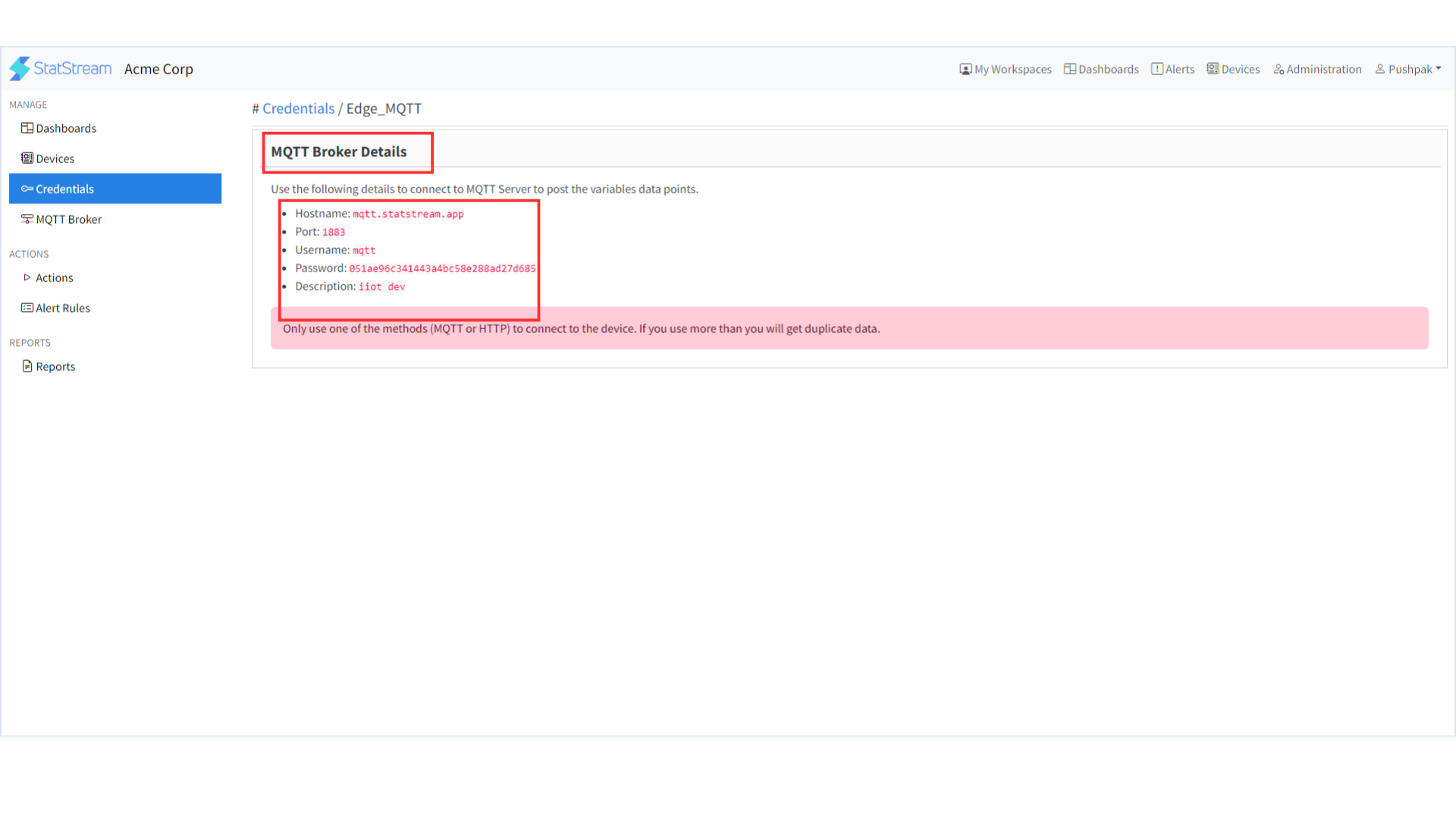
-
Refer to the below YouTube video to help you create a new MQTT connection.
How to create a new HTTP connection method
Quick guide to create a new HTTP connection method
-
Click on your Workspace Name to enter within your workspace.
-
Go to -> Administration tab on top right corner.
-
Click on New Credential button on the top right side.
-
Enter suitable connection name to connect your device.
-
Choose the Protocol as HTTP from the dropdown list and enter connection description.
-
Click Save & Generate Seceret Key button to get your HTTP Post request secret key .
-
To get the HTTP secret key details Go to > Credentials tab and click on Name of the credential.
-
Below screenshot shows an example of your HTTP secret key details
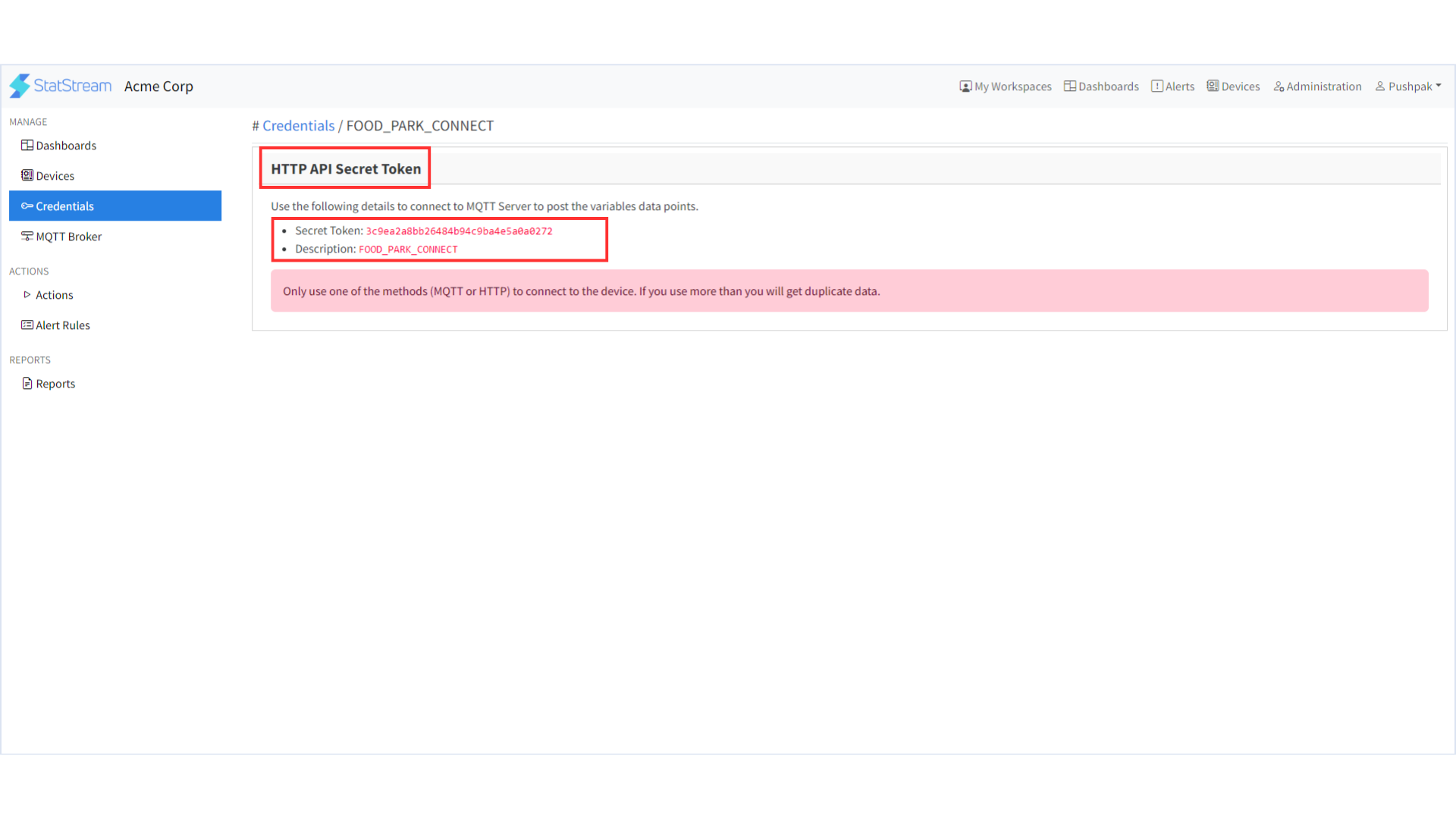
-
Refer to the below YouTube video to help you create a new HTTP connection.
How to post your data using MQTT method
-
Use the following MQTT topic to post the JSON payload of your variables
- JSON Topic: /v1/device/{DEVICE_ID}
- example: /v1/device/raspberry_pi
- JSON Topic: /v1/device/{DEVICE_ID}
-
You can directly post raw values as well, use the following MQTT topic to post your raw values (example: 24) to a device variable
- Value Topic: /v1/device/{DEVICE_ID}/variable/{VARIABLE_ID}
- example: /v1/device/raspberry_pi/variable/INCOMER_B_AMPS
- Value Topic: /v1/device/{DEVICE_ID}/variable/{VARIABLE_ID}
-
The payload must be a JSON object with the following structure :
{
"VARIABLE_ID_1": VALUE,
"VARIABLE_ID_2": VALUE,
"VARIABLE_ID_3": VALUE
}- Replace VARIABLE_ID_1,VARIABLE_ID_2 with your actual “VARIABLE_IDs” and VALUE with the actual Value you want to record.
- You can get VARIABLE_IDs from -> Devices -> Show -> Variables tab.
How to post your data using HTTP method
- Use the following HTTP URL to post the JSON payload of your variables
- HTTP:POST request:
https://your_account_URL/http/v1/device/{DEVICE_ID}/{SECRET_TOKEN}- example:
https://acme.statstream.io/http/v1/device/raspberry_pi/d80fc6c38q044c82a01e0dffc0
- example:
- HTTP:POST request:
- The payload must be a JSON object with the following structure :
{
"VARIABLE_ID_1": VALUE,
"VARIABLE_ID_2": VALUE,
"VARIABLE_ID_3": VALUE
}- Replace VARIABLE_ID_1,VARIABLE_ID_2 with your actual “VARIABLE_IDs” and VALUE with the actual Value you want to record.
- You can get VARIABLE_IDs from -> Devices -> Show -> Variables tab.